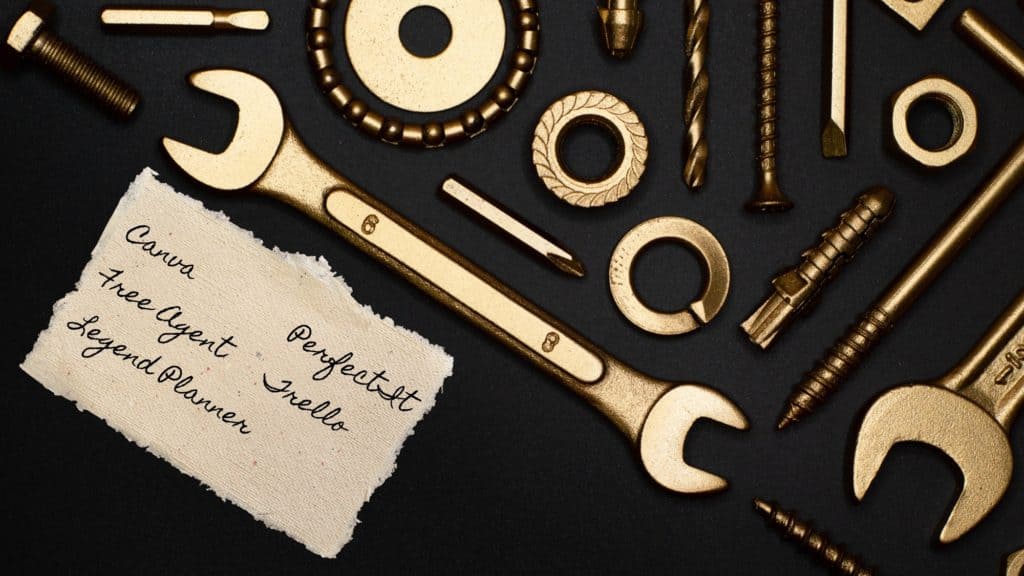
Discover the tools I use every day to save time and streamline my editing and proofreading business.
When I started out as a freelance editor and proofreader, I had no idea what tools were available to help me run my business. There are so many on offer, it can be hard to know where to start. To help you not suffer the same confusion, here are my top five tools that I couldn’t do without!
My top 5 tools for editors
I’ve listed these tools for editors in alphabetical order to avoid accusations of favouritism. I couldn’t choose between any of these, anyway. They all do very different things and make my editing life so much easier!
Canva
Canva is an incredibly easy-to-use online design tool. It can help you quickly create professional-looking graphics for a host of uses.
The free version comes with loads of images, photos and designs, but the paid version opens up a whole new world and is definitely worth taking up if you see yourself needing to produce lots of interesting visuals on a regular basis.
The paid version also allows you to create a brand kit, where you can store brand colours, logos and fonts for easy access.
How I use Canva
I use Canva for virtually all my design tasks, including:
- testimonial animations
- web banners (see my homepage)
- logo (see the top of this page)
- social media visuals
- images (see the main image for this very blog post!)
My next Canva task is going to be designing my business cards, and I can’t wait!
FreeAgent
I used to do all my finances in an Excel spreadsheet. (I love a spreadsheet. All those juicy formulae. Fantastic!) It worked fine, but as my business grew, I realised that I needed software specifically designed for bookkeeping; something that would produce reports and make tax returns easier.
There are lots of apps that can help you to manage your finances, but FreeAgent comes with top reviews and it’s free if you have a business current account with NatWest, Royal Bank of Scotland, Ulster Bank NI or a business account with Mettle.
Even if you don’t have one of those bank accounts, the monthly or annual fee is very reasonable, especially considering the time that FreeAgent will save you.
How I use FreeAgent
I use FreeAgent to:
- Create professional-looking quotes and invoices
- Track payments from clients
- Import data from my business current account and business PayPal account
- Log extra expenses
- Assign categories to my spending
- Produce reports (profit and loss, balance sheet, spending categories and more)
Legend Planner
Who said my top tools all had to be digital ones? I’m a bit of a stationery nerd. That’s why I use a paper planner for my goals, micro work planning and retrospectives.
The Legend Planner is, hands down, the best planner I’ve ever used (and I’ve tried plenty over the years). I call it my Goldilocks journal, because it hits the sweet spot between being either too detailed or not detailed enough.
The best journal for stationery nerds is, hands down, the Legend Planner – Top tools for editors Share on XThere are various formats available, but the one that works for me is the ‘Deluxe Weekly and Monthly‘ version.
The Legend Planner:
- Guides you to set long-term and short-term goals
- Encourages you to think big and imagine your ideal life
- Doesn’t demand much time each day to keep it updated
- Doubles as a journal and planner
- Covers a whole year, whereas other planners only last three or six months. (However, there is also a Legend Planner format that does last 90 days and allows you to plan each day in detail if you prefer.)
- Is undated, so you can start any time
- Has lots of different colour covers available
- Comes with stickers (motivational, celebratory, functional and more)
How I use my Legend Planner
The planner guides you through how to use it. I fill in all the top-level stuff at the start of the year (not necessarily a calendar year, as the planner is undated – mine happens to run from July to May, as that is when I started using my first Legend Planner). This includes goals, aspirations, routines and more. It really gets you thinking about where you want to head and what you need to do to get there.
Each week I fill in the work that I have planned each day, the week’s main goal, to-do list and my daily habit tracker (e.g. drink one litre of water; 10 minutes of yoga). I fill in some wins for the week as I go along, and at the end of the week, make a note of how I can improve next week.
At the end of each month, and each quarter, I fill in the template pages to carry out a retrospective. This helps you to realise how much you have achieved, which areas may be lacking, and how to improve the next month/quarter.
PerfectIt
I’m a fairly new adopter of PerfectIt. I had heard great things about it from other editors for ages, but for some reason I kept putting off looking into it. I now wish I’d got it sooner.
PerfectIt is NOT a spell checker or grammar checker. There are plenty of those out there, and they all do a mediocre job, let’s be honest. PerfectIt is a Word plugin that checks a document for consistency in a whole host of areas, including:
- hyphenation
- capitalisation
- spelling
- abbreviations
- lists and tables
You can also tell it which style of English your document is written in (UK, US, Canadian Australian and more).
There is a version for Windows (currently PerfectIt 5) and another for Mac (PerfectIt Cloud). The brilliant news is that if you purchase a PerfectIt licence, it covers both a Windows and a Mac download, so you don’t need to purchase separate licences for different platforms.
The Windows version allows you to customise the built-in style sheets for individual clients, which is inspired. The team at PerfectIt are working on bringing this functionality to the Mac version too. As my primary computer is a MacBook, I can’t wait for this!
You can try out PerfectIt for free for a month, then there is a reasonable annual fee. The fantastic news is that there is a generous discount available if you’re a member of one of many professional associations. I’m a member of the Chartered Institute of Editing and Proofeading (CIEP), so I was able to take advantage of this. Check out the full list of eligible associations for a PerfectIt discount.
How I use PerfectIt
If I’m editing a full-length manuscript in Word, I run PerfectIt before I start my first in-depth pass of editing. Once I’ve completed both my first editing run-through and my second pass to catch as many straggling issues as possible, I run PerfectIt again, in case I’ve introduced errors during the editing process. This does occasionally happen!
PerfectIt is not so much about finding issues that a good editor wouldn’t find. It’s more about saving editors time, which increases their word rate per hour. This saving can then be transferred to clients.
Trello
I’ve been using this organisational tool for years, not only for work but also to organise different aspects of life in general (Christmas, for one).
It’s billed as a collaborative tool, and larger businesses certainly benefit from that side of it, but freelancers who work alone can also use it to massive effect. What’s more, it’s free! There is a premium version but that’s really for large corporations who need the scaling-up functionality.
How I use Trello
I think “to Trello up your life” should be added to the dictionary, because that’s what I’ve done.
I have two boards connected to my editing business. One is to plan my social media content, the other is to plan my editing work and other admin tasks.
Ah, Trello, you little beauty! Share on XSocial content board
My social content board is organised by week. The first list of cards is my ‘bank of ideas’, where I drop ideas that I may have through the day on various future posts. Having somewhere to quickly drop them means:
- I don’t forget them
- My flow isn’t interrupted for long
The rest of the lists on my social content board are for the weeks ahead, a list per week, beginning with the current week and working ahead in time as the lists spread to the right.
I aim to post three times a week on LinkedIn and my Facebook editor page, so each list in Trello usually has three cards. The content of each card is as follows:
- Card title – “Day of the week: What the post is about”, e.g. Monday: Podcast recommendation
- Card content – Content of the post. This is where I put what I’m going to display in the actual post, along with hashtags.
- Attachment – I add any image that I’ll be using in the post as an attachment, and will set it as the cover of the card, to make the board look attractive, as a visual reminder of the post and to get an idea of how it’s going to look.
- Due date – I set this as the date of publication, and mark it as done once the post has gone live.
- Label – I use Trello’s colour labels to denote my different content pillars, so I can see at a glance if I have an even distribution of content ‘types’ through a particular week or set of weeks (e.g. marketing, advice, fun etc)
Editing work board
My board for organising my editing and proofreading work is also organised by week. My lists from left to right are as follows:
- Backlog – Tist of tasks that I haven’t yet assigned to a particular week or month
- Month Year – e.g. September 2022. These are for future months that I don’t yet need to break down by week. If I know a project or a task will need to be done in a particular month, I drop a card for it in the relevant month’s list
- w/b Day Month Year – e.g. w/b 8 August 2022 (w/b = week beginning). I have a number of these lists, one for each week coming up. They are in reverse chronological order, with the current week the furthest to the right. It doesn’t have to be in this order, but it works for me.
- In progress – This list sits to the right of the current week’s list, and is for tasks that are, well, in progress!
- Done w/b Day Month Year – e.g. Done w/b 4 July 2022. This is the current week’s achieved tasks. As I complete a task in the to-do list for the current week, I drag it to this ‘Done’ list.
At the end of each week, I:
- Move any tasks that I haven’t started to the list for the following week.
- Archive the current week’s ‘Done’ list.
- Create a new ‘Done’ list for the upcoming week.
The empty list for the week that is just finishing can then be renamed and shunted to the left of the weekly lists. I love this process of archiving. It’s a satisfying end-of-the-week task and allows you to draw a mental line, preparing you for the weekend and the following week.
Here’s a simple version of what I’ve described so you can visualise what I’m going on about!

Tools for editors that come with a health warning
I use these editing tools as well but with all my defensive shields up and high-alert sensors on:
- Grammarly – I often use Grammarly as a final check to ensure I haven’t missed any little errors. However, it often marks up correct text as an error (e.g. “The sun set behind the hill.” Grammarly suggests “The sunset behind the hill.”, which isn’t a complete sentence!) and misses many obvious errors such as typos, spacing issues and punctuation mistakes. Don’t blindly accept Grammarly’s suggestions; police EVERY SINGLE ONE.
- Microsoft Word Editor – This is another tool you need to use with care, for similar reasons to Grammarly. No automated tool will ever replace the human touch (thank goodness, or I and many others would be out of a job!), as they cannot take nuances of context, tone, audience and more into account.
The last word
What are your favourite tools for your editing business? Give them a shout-out in the comments below!
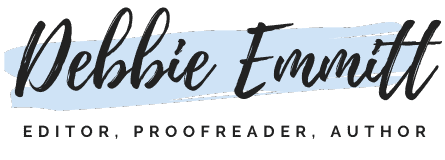
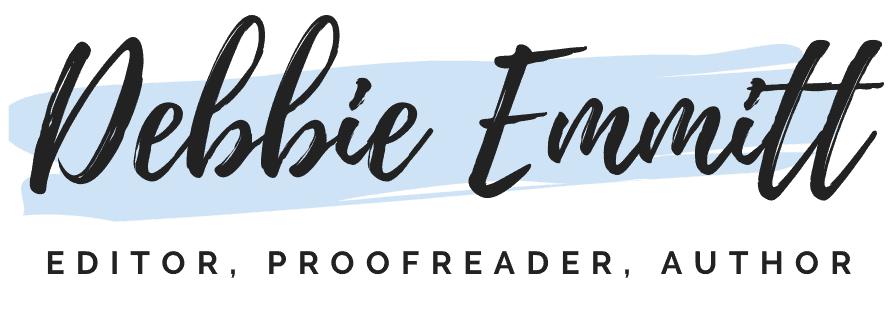
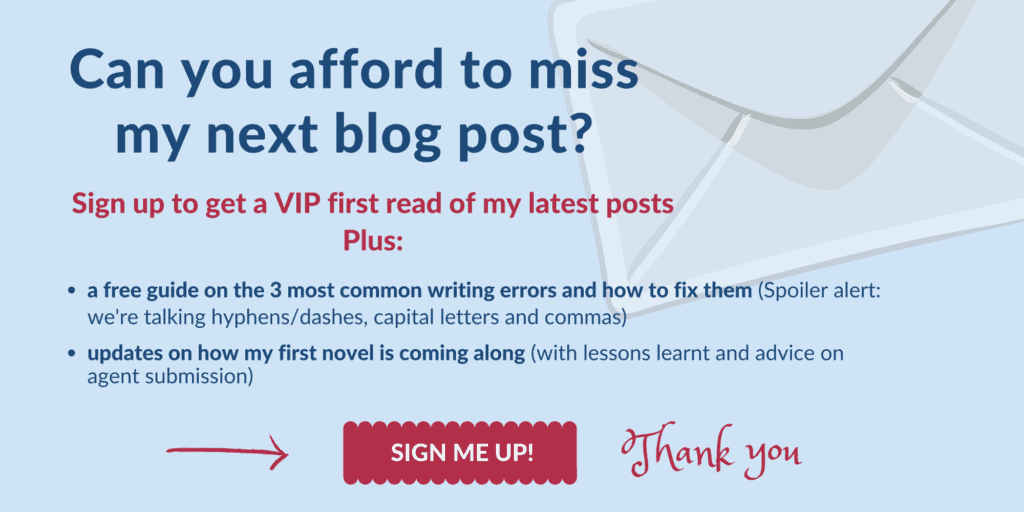





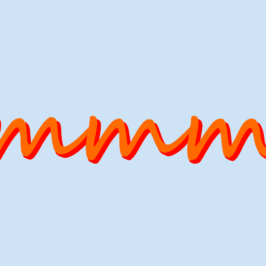
Kim
Great list of tools, Debbie. Don’t know what I’d do with PerfectIt.
I love creating graphics with Canva too and use it for all the images across my website and social media.
Jessica Brown got me addicted to Trello. Lol! I’ve got boards for my social media and blog posts.
Still haven’t got any accounting software other than excel spreadsheets and PayPal. Needs to be on my To Do list.
Debbie Emmitt
Hi Kim, nice to hear we’re on the same page!